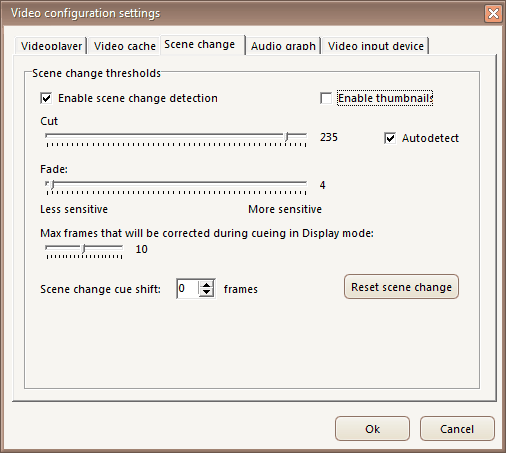 .
.
Enable scene change detection:
On (default) or off. Wmv files may not play properly if this is turned off.
Enable thumbnails:
On or off (default)
Autodetect
On (default) or off. If on, computer will calculate scene changes based on average frame differences over the entire video clip instead of using hardcoded cut and fade values (highly recommended to turn this on)
Cut:
This value determines the Scene Spy sensitivity. Scene changes aren't usually found with values below 220, a normal average being around 235. Dark video clips and letterbox movies require a higher value.
Fade:
Cross-dissolve detection sensitivity
Changing these values will delete the scene changes found in your currently loaded video clip, enabling you to start all over. Scene changes already found in any other video clips will not be affected. You may also delete all changes found by clicking the "Reset scene change" button
Max frames that will be corrected during cueing in Display mode:
X=0 through 20. If a cue is X frames or less from a scene change, the cue will be moved to it.
Scene change cue shift:
Determines how many frames from the scene change the cue is placed. If you prefer your in cue on the very first frame, select 0. If you want it on the second frame, select 1.
Reset scene change:
All scene changes found in the currently loaded video clip are deleted.
•How to crop letterbox video clips for easier scene change detection
•Fitting an old subtitling to scene changes