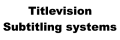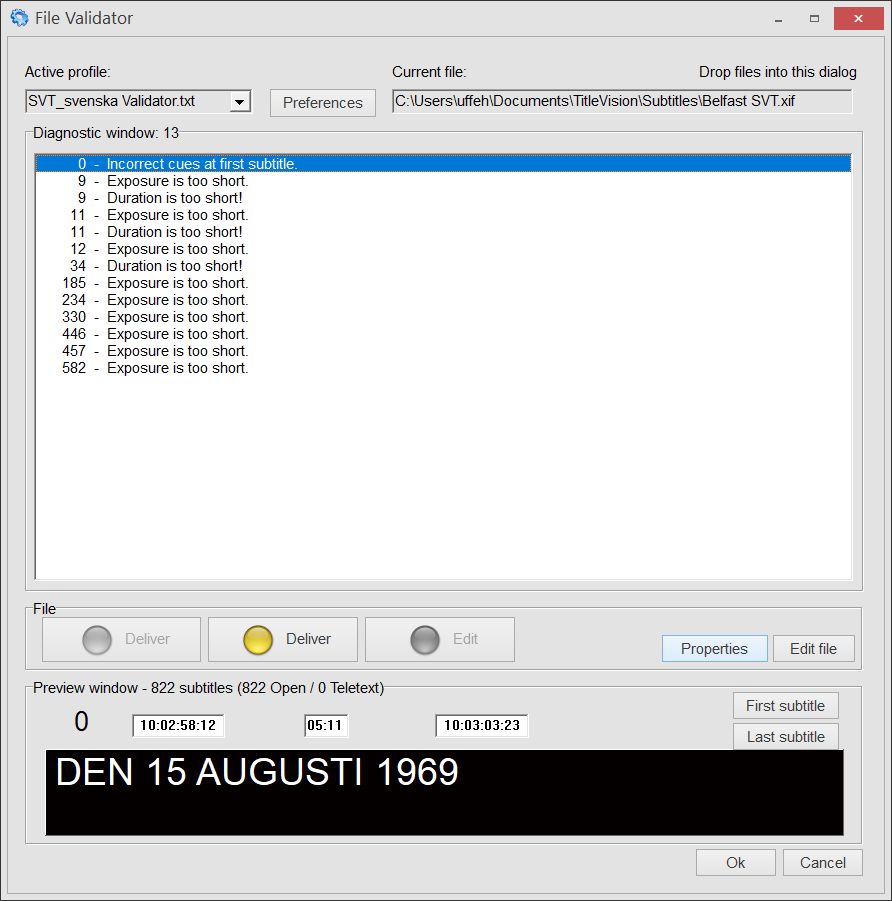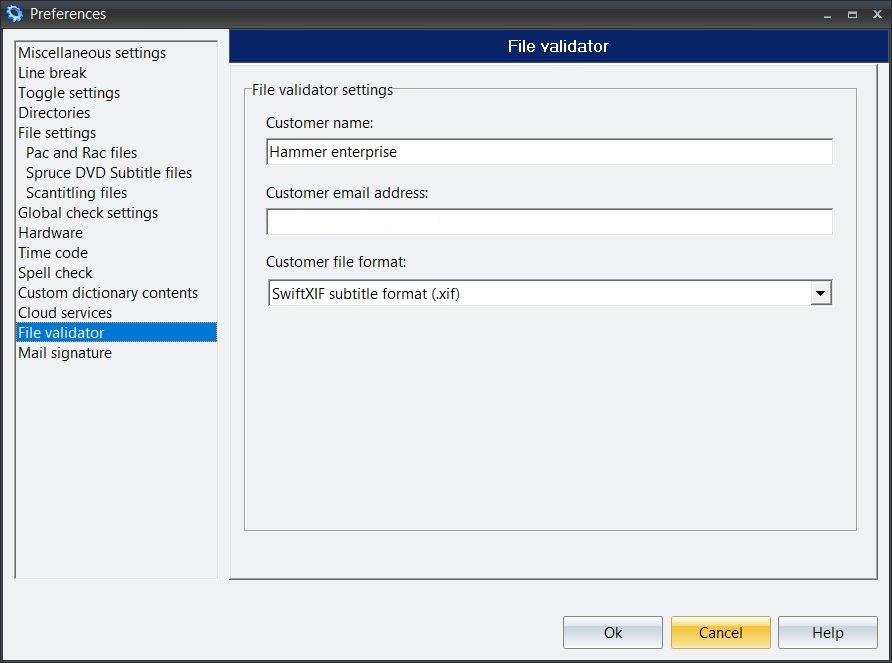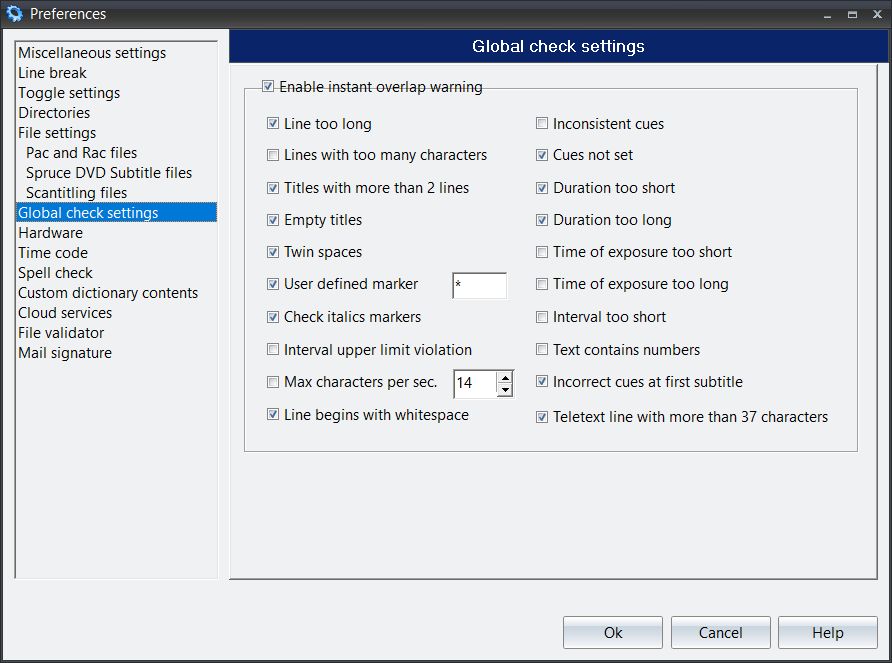Titlevision Sub Machine
Sub Machine Tools - File Validator
Validating files before final delivery to the client is often a tedious task. At the delivery stage the focus is often on a different set of checks than during the subtitle creation. The File Validator tool lets you select only relevant checks, it automates the file conversion and file naming, and speeds up the entire delivery process, simply by dropping a subtitle file into the File Validator.
Different clients have different parameters and different file formats. Preparing a file for delivery in Submachine involves running a global check, entering metadata, file naming and format conversion. Among the global checks some are more relevant than others at the final delivery stage. The File Validator tool allows the user to select only relevant checks, which speeds up the process. With the right settings in the client profile, the File Validator will only flag issues that are relevant at final delivery for a particular client. The File Validator tool will also automatically convert the subtitle file to the correct final delivery format for the selected client – and it will prepare a delivery email for you.
File Validator dialog
Dropping a subtitle file into this dialog will open it for validation, and a complete global file check will run listing all the issues found within the file.
Select another “Active profile” to shift between different profiles containing all the validation settings.
Validator profiles can be found in this folder:
\Documents\TitleVision\ValidatorProfiles
Each profile can be customized by clicking on the preferences dialog, changing the settings and clicking ok will result in all the settings saved to the profile. The Global check settings are explained later in this article.
Clicking on an error will show the text from that subtitle in the lower preview window, thus enabling the editor to see the problem.
Once a file has been checked it will be given a Green, Yellow or Red light in the three “File” buttons. It is only possible to deliver a file when the light is either Green or Yellow. If the light is Red, the file contains errors and delivery is blocked. The errors will have to be corrected in Submachine, which can be accessed directly by clicking the “Edit file” button.
The logic behind the three different states is:
Red warnings – delivery not approved:
- The zero subtitle has an unexpected timecode, other than 00:08.
- The file contains inconsistent cues or has subtitles without cues.
- The file contains the characters *, xxx or ??? in the subtitle (not in notes).
- The file contains double spaces.
- The file has leading spaces on a line.
Yellow warnings – delivery still possible:
- The zero subtitle is completely empty, information for file naming is missing
- The file contains subtitles below the minimum duration or above the maximum duration
- The file contains subtitles with more than 2 lines
It is possible that the conditions become user preferences at some point.
File Validator settings
Here the customer name, email address and final delivery format can be set, so when the settings are saved this profile will represent this particular customer’s check settings and decide what happens when the file is delivered.
When clicking the “Deliver” button in the main dialog, then the subtitle format will be decided by the “Customer file format” setting and if there is an email address, then that will be used to send the final file when “Deliver” is clicked.
The file will also always be saved to the “Subtitle files” directory setting in preferences.
Global check settings
This selects which functions should be executed when doing a global check.
Or in this case which functions the File validator will go through and check before deciding whether the file is ready for delivery.
The global check routine will check for:
Line too long
If you want line length to follow Screen PU2000 parameters (or user defined Safe Area), this box should be ticked.
Lines with too many characters
Only relevant if you are doing teletext.
Titles with more than 2 lines
This routine also checks for empty lines and PU2000 “ghost lines”.
Empty subtitles
More or less self-explanatory.
Twin spaces
Checks for superfluous space between words.
User defined marker (default: *)
You may write notes for yourself or your editor without any fear of your forgetting to remove them again, if you use a special marker each time and tick this option.
Check italic markers
Checks for “half baked” italics
Inconsistent cues
Check for time code overlapping.
Cues not set
More or less self-explanatory.
Duration too short
Duration less than user defined minimum.
Duration too long
Duration exceeds user defined maximum
Time of exposure too short
Timebar is in left red zone
Time of exposure too long
Timebar is in right red zone or beyond.
Interval too short
Interval value is lower than the minimum set
Interval upper limit violation
Interval value is higher than the minimum and smaller than the upper limit.
Text contains numbers
Numeric characters present
Furthermore, you may enable instant overlap warning here.