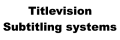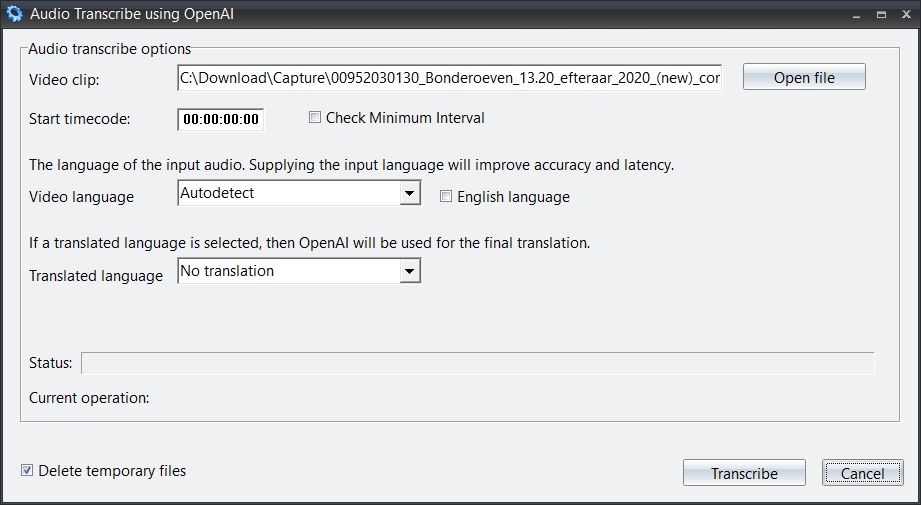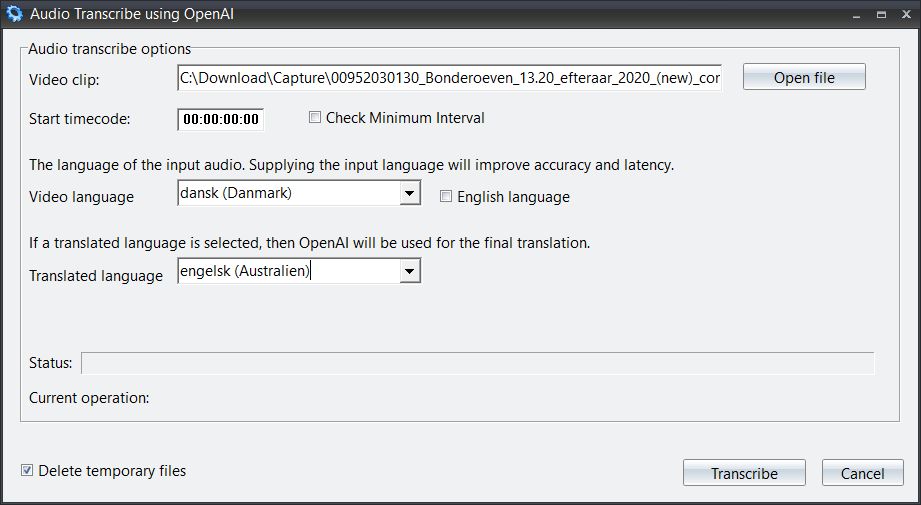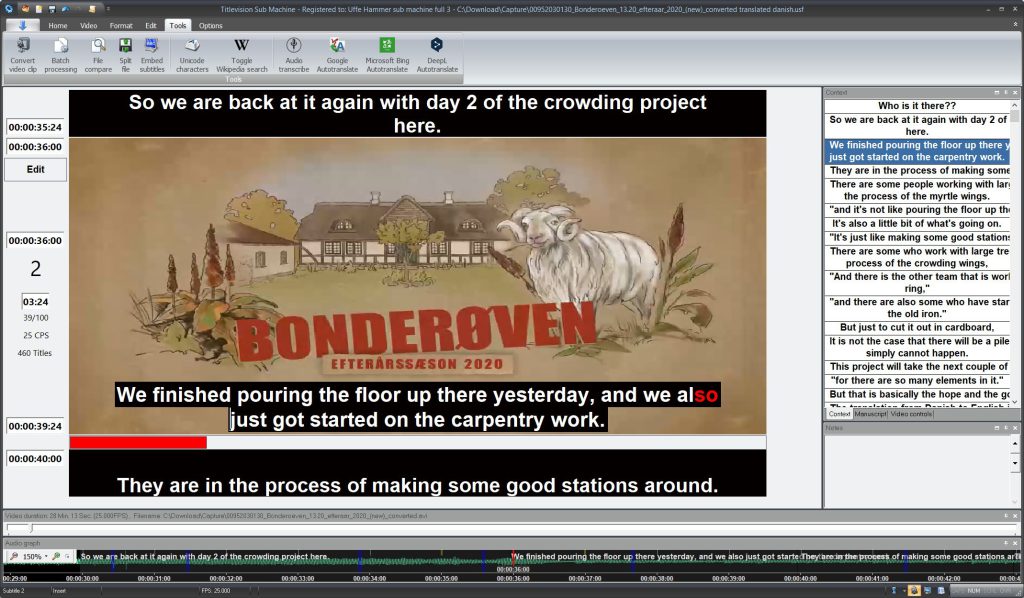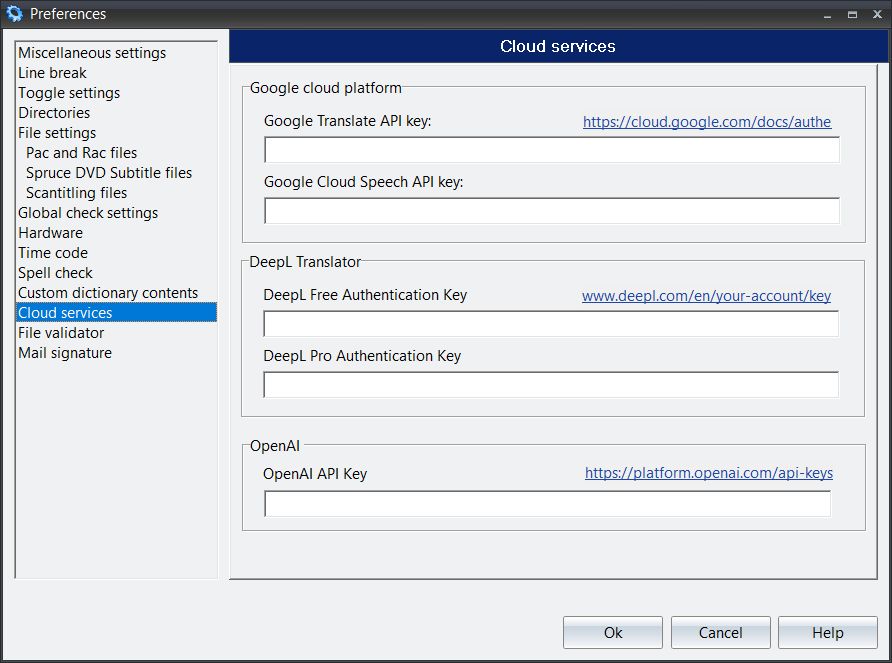Titlevision Sub Machine
Sub Machine Tools - Audio Transcribe
Audio transcription and translation using OpenAI can convert spoken audio into text (transcription) and then translate that text into subtitles in different languages. OpenAI’s models like Whisper for transcription and GPT-4 for translation ensure accurate, context-aware subtitles, making content accessible to a global audience across videos, podcasts, and other media.
This feature enables automatic transcription and translation of video clips directly into subtitles in Titlevision Submachine.
Now you can utilize OpenAI to transcribe the audio of your video clip with text and subtitles synchronized to the video, and optionally translate to the final language using OpenAI.
See how easy it is to use in the following example.
Audio transcribe dialog
The current video clip is preselected when opening the “Audio transcribe” dialog and the start timecode will contain the first frame incue. But otherwise everything is in the default state.
Selecting a “Video language” is not neccessary, but strongly encouraged in order to boost OpenAI’s accuracy.
Select a final language in “Translated language” so that the program will translate every subtitle using OpenAI, or if nothing is selected then this part will be skipped.
Audio transcribe dialog - with selected options
In this example the Video language is Danish and the desired translated language is English.
Start the Audio transcription and translation operation by clicking "Transcribe".
The final result
The final result is a fully translated episode of a danish series called "Bonderøven", where all the text has been transcribed from the audio track of the video clip, and all the subtitles are translated from Danish into English using OpenAI.
Register your OpenAI API Key
Remember to register your OpenAI API Key in the “Cloud services” “OpenAI” section of the preferences.
You can get a personal API key when you register on OpenAI’s service page:
https://platform.openai.com/api-keys
There you can control the amount of money available to the API for transcriptions or translations, using OpenAI.